
- April 4, 2023
- mslivestream333
- 0 Comments
- 402 Views
- 0 Likes
- Livestreaming
15 BEST Media Server Software for Windows 10 PC (Free/Paid) in 2023
Live stream webcasts are all the rage. Businesses, content creators, and teams use this incredible technology every day worldwide. While this phenomenon might seem new, it’s anything but.
However, despite the popularity of webcasts, viewers demand the highest quality cinematic work. Single-camera, one-shot live streams no longer hold water. Those behind the cameras need to stand out to be noticed.
The answer is multi-camera live-streaming.
Enhance your live streams and stand out from the crowd using a multi-camera approach to your broadcasts. You’ll create the most immersive viewing experience. It’ll show your professionalism, attention to detail, and care for your viewers’ experience. And it doesn’t have to be expensive. The equipment today is inexpensive and widely available. Pairing high-quality multi-camera equipment for your live streams with the most compatible video streaming platforms will give your viewers the best experience that’ll have them talking and returning.
Organizations, brands, and businesses of any size can now live stream using a multi-camera setup. Thankfully, there are a multitude of online video platforms to choose from to help get you going.
We’re going to take you through the setup of a multi-camera webcast, all with a one-person crew. We’ll break it down steps in easy-to-follow steps. We’ll also look at the top features of some of the best multi-camera live-streaming software available.
Want to get ahead of the curve? Mslive offers a plethora of features and options to make live-streaming straightforward for both multi-camera and multi-platform streaming.
Why Stream with Multiple Cameras?

There is a lot of value in multi-cam streaming.
Live streaming is more than just about delivering content. No matter how engaging your content may be, you must make it visually appealing to keep your viewers entertained and interested throughout your multi-camera live stream show. The main goal of using multiple cameras to stream live is to add interest to your content and keep the audience hooked.
Think about it, what would you find more visually appealing? A single camera recording from a single angle or a more diverse mix of wide-angle shots, bird’s eye views, and tight shots of when the broadcaster is speaking to the audience?
Streaming with multiple cameras makes video content more exciting. Just look at any professional broadcast on TV or any film. The scene tends to cut between multiple angles from different sources. This setup also helps visually explain your narrative better to your audience with fewer words
News shows, for example, often use three cameras with the following multiple camera angles used:
- A wide shot that shows the entire studio
- A medium shot that shows both hosts and their desk
- A tight shot that shows the head and shoulders of each host individually
This allows the broadcaster to switch in real-time between the different angles and views.
- The wide shot can “establish” a setting and help the viewer orient themselves.
- The medium shots are ideal for interactions between multiple people.
- And the tight shots capture the emotion and allow one person to take center stage.
This is basic cinematography. Multi-camera filming has been a staple of video production for more than 100 years for good reason. It’s simply more interesting, engaging, and generally a better way to communicate a story.
Almost any television show or movie you have ever watched uses multiple cameras to create a more immersive experience. Just looking at one static image isn’t that engaging.
Online live streaming is no different.
Streaming with split screens or switching between multiple camera angles is engaging. It can even be done with a single operator using fixed cameras or PTZ cameras.
Multi-camera live streaming is a great way to elevate your broadcasting level. It can help keep your audience more engaged and contribute to longer view times and increased viewership.
Challenges of Multi-Camera Streaming
Of course, this method of storytelling comes with particular challenges. More cameras equal more complexity. Multi-camera live streaming, using multiple sources, requires linking all the different cameras to one central hub. Then, someone has to decide which shot to switch to at any one picture at any given moment during the live stream.
- More equipment: With multi-camera streaming, you need multiple cameras and cables to link the cameras to a central hub. You may also have multiple audio input sources.
- More staff: It is possible to engage in multi-camera streaming. However, multi-camera streaming works best when you have a team to manage the different channels and behind-the-scenes work.
- More skills: You need more advanced skills to create a multi-camera stream. You or your team needs to understand how to do live video mixing.
- More data: Multiple cameras produce much more data. Managing, streaming, and storing all this additional data requires diligence and more computing power.
However, the advantages are worth it; this type of broadcast is getting more accessible than ever. In the past, multi-camera streaming required a significant crew and a television studio. Today, with the best live stream software, you can make a high-quality, multi-camera live stream with one person or a small team within a reasonable budget.
Best Multi-Camera Live Streaming Software
It is important to invest in encoding software that supports multi-camera streaming.
You’ll need a hardware or software encoder with an HD input to create your video stream and do secure video upload. Some viable options include live stream encoding software and hardware encoders.
These software packages are VidBlasterX, Wirecast, and OBS Studio.
1. VidBlasterX
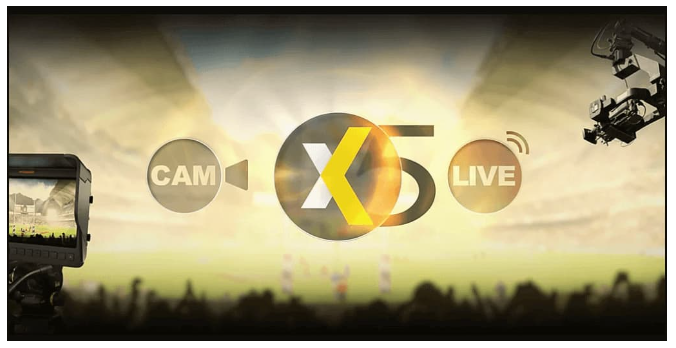
VidBlasterX is a versatile live video production application that allows you to capture, stream, and broadcast everything, anywhere.
VidBlasterX is Windows-only software, and its unique modular design makes VidBlasterX highly expandable and customizable. It is one of the multi-camera live streaming software solutions on the market that you can use.
There are different versions of VidBlasterX that you can purchase and use for your multi-camera live streaming needs.
- VidBlasterX Home is the base product. It supports up to 7 modules.
- VidBlasterX Studio has several features for the studio production of videos (hence the name) and allows for more versatile videos. The Studio version supports HD and full-screen television-quality production and community support.
- VidBlasterX Broadcast incorporates all the features of VidBlaster Studio, adds more module capacity, and is recommended for professional broadcast studios. With Broadcast, you get direct email support from the developer.
Basic Features:
- Live mixing tools to switch between multiple sources in real-time
- Low latency design using proprietary “SyncLok” feature
- Modular audio mixer
- Video effects and green screen support
- Custom scripting language
VidBlasterX supports multiple cameras via the camera module. More than one camera module can be added to the monitor, making it easy to switch between different cameras.
Key Features:
- Modular user interface; everything is customizable
- Includes macro and scripting functionality to automate or hot-key actions
- Supports overlays and lower thirds
- Chroma key support
- Live streaming and recording up to 4K resolution
- Compatible with social media platforms as well as most OVPs, including Mslive with a direct integration
- Audio mixer
- Multiview support
Pros:
What makes VidBlaster X stand out is that it is a feature-rich software encoder and video production tool. It is also easy to customize the software to fit your needs. Plus, they have plans for a wide range of budgets.
Cons:
One of the biggest cons of VidBlasterX is that it isn’t compatible with macOS, so if you use an Apple computer, you will need to find a different encoder tool. It is slightly complex, making it ill-suited for inexperienced broadcasters.
Pricing:
VidBlasterX is available in three versions. Each of the following options is priced with an annual subscription model:
1. The Home version ($9/year) supports 7 modules.
2. The Studio version ($99/year) supports 25 modules.
3. The Broadcast version ($999/year) supports 100 modules. This version also supports multiple recorder & streamer modules in a single profile.
The difference between the versions is the number of simultaneously active modules you can have. The Home editions support up to seven modules, enough for basic live streaming. The Studio edition supports up to 25 modules, and the Broadcast edition supports 50 modules. These higher limits allow professional users with multiple monitors to set up and oversee complex workflows.
Additionally, the Broadcast edition also supports UDP streaming, multiple streaming sources, and recorder modules in a single profile, and includes priority support.
2. OBS Studio
OBS is open-source software for live streaming and video recording, with huge support for simulcasting.
The last of the multi-camera live streaming software options we’ll examine here is OBS Studio. OBS Studio is an open-source software application available for Windows, macOS, and Linux. OBS offers many great features for new broadcasters who are just getting the hang of live streaming. The software has a set of OBS-specific settings and system requirements to ensure the most optimal live broadcasting experience.
The latest version of the classic OBS Studio Version 27.1.3 was released on October 4, 2021, and is a free download available for macOS 10.13 or newer, Windows 8, 8.1, and 10, as well as Ubuntu 18.04 operating systems. For the Linux version, FFmpeg is required.
Basic Features:
- Support for a wide range of sources including cameras, audio devices, screen capture, webcams, etc.
- “Scenes” feature allows you to preconfigure complex arrangements of graphics, video, overlays, etc.
- Audio mixing capability
- Video transitions and effects including green screen
- Support for a wide range of plugins to add features such as NDI support
- Modular user interface
OBS supports multiple camera sources natively. These sources (up to 8 of them) can easily be monitored via the Multiview feature. Multiview also makes it easy to see multi-camera streams and transition to any of them with a single click.
Key Features:
- HLS Live streaming and recording functionality
- Audio and video mixing, filters, and transitions
- Support for hotkeys
- Chroma key/green screen support
- Scenes allow you to prepare overlays in advance for rapid switching
- Support for a wide range of video, audio, and image sources, as well as screenshots
- Expandable via plugins to add NDI functionality, remote control via WebSockets, advanced scene switching, and more
- One notable negative is that OBS Studio does not offer multi-bitrate streaming
- Detailed wiki and highly active user forum for support/help. Many YouTube tutorials are available as well.
Pros:
There are many reasons to use OBS Studio, with one of the most prominent being that it is free to use. Plus, OBS Studio works with most video hosting platforms, making integrating your video hosting solution easy.
OBS Studio works with Windows 8, 8.1, 10, macOS 10.12+, and Linux. It is also open-source, allowing for ongoing development and crowdsourced improvements. It is a great encoder and video production tool for beginners and advanced broadcasters.
Cons:
OBS Studio does work with macOS but only offers very basic compatibility. You can’t access all of the features on a Mac.
The program is taxing on CPU and memory, requiring a well-equipped rig to run the software. There also isn’t a lot of detailed guidance or support.
Pricing:
OBS Studio is free to use and can be modified or extended by anyone via an API, plugins, and scripts.
To learn how to live stream using OBS Studio, check out our dedicated guide to streaming with OBS on Mslive.
Equipment Requirements for Multicam Live Streaming

Like any professional broadcast, you’ll have to consider the live streaming equipment needs. Multicam live streaming has a few specific requirements.
We’ve already covered multi-camera live streaming software options, but let’s look at the physical equipment needed for a multi-camera set-up, including a camera, switcher, and audio equipment.
1. Camera
You will need two or more cameras for a multi-camera live streaming experience. Your chosen cameras must be equipped to shoot in HD (high definition). These days, it’s easier to acquire affordable multiple cameras that shoot at 1080i and output either an HDMI or HD-SDI signal.
It is very important to shoot in HD, even when streaming at SD (standard definition) bit rates. This is because HD sources have significantly higher visual quality than SD sources, even when encoded at lower bit rates to accommodate a diverse viewership.
For example, check out the Canon EOS C200 4K HD camcorder.
This camera has a 4K CMOS sensor, Dual DIGIC DV 6 Image Processors, an ISO range of 100 to 102,400 dual XLR inputs, and HDMI outputs, and is compact enough for travel. Make sure to select fluid head tripods that fold up compactly enough to fit in a suitcase.
2. Switcher
Seamless switching between the various cameras is a must. In addition, the ability to add transitions, effects, and graphics is key for a multi-camera live streaming setup.
Some viable switcher options include software-based products such as Telestream’s Wirecast, which we mentioned above in our encoder review.
For hardware switchers, you might consider the Black-magic Design ATEM Television Studio or all-in-one streaming boxes such as the Livestream HD500.
3. Audio
For some events, a few wireless mics will be sufficient. More often than not, there will be a live sound system to which you can connect. We recommend bringing your own small audio mixer to control the volume level of the feed you receive.
With your own mixer, you can also add your own ambient mic. The mic can capture the audience and venue sounds not picked up by the PA system.
Another consideration is maintaining sync between the audio and video. Typically the video switcher introduces a delay of 2-3 frames, which means you want to delay your audio by the same duration.
Sometimes the solution involves routing the audio output of your mixer through one of your cameras. That way, the audio embeds the video inside the camera. Then, it reaches the switcher through one of the video inputs. At that point, the switcher maintains the audio/video sync. This is one way to achieve live video and audio mixing.
However, if you bring the audio directly into the encoder, note that you will need an audio delay unit to compensate for this lag.
Set-Up and Operation for Multi-Camera Live Streaming
Multicam live streaming requires a more complex setup than single-camera live streaming platforms.
To help put the scope of the multi-camera setup and operation into perspective, we will run through a live-streaming success story where a one-person crew controlled the two cameras, switcher, audio mixer, and encoder.
In this configuration, two cameras were connected to a Black-Magic Design ATEM Television Studio Switcher. The switcher was very compact and affordable, with a list price of about $1000. To use it, the operator employed a laptop as an external control surface and a field HD television as a multi-view monitor.
The ATEM has 6 inputs and HDMI and HD-SDI outputs. It also featured a real-time H.264 output for recording an archive of the program stream.
The HDMI program was routed to a Matrox O2 Mini external video capture device. This device, in turn, connects to a second laptop, which acts as the encoder. A Mackie 1202 mixer receives a feed from the house PA system.
The output then went to a Behringer DEQ2496 processor. The processor delayed the audio by 2 frames. From there, it converted it to a digital AES/EDU signal for input to the ATEM switcher.
Also included in this system is a Matrox DVI convert. This conversion transcodes the screen of the host’s computer into an HD video signal that you can switch to a video source. A pair of studio headphones monitor the audio from the Mackie mixer and the encoder laptop.
Finally, the encoder laptop also serves to monitor the webcast.
Final Thoughts
Whether you want to stream live video via your website, broadcast live sports events or live stream within your business or professional organization, knowing how to and the benefits of multi-camera broadcasting will propel your content to the next level.
You should now feel more confident about setting up an awe-inspiring multi-camera live stream. But, if you do have any further questions, you can reach out to our expert team.
Are you new to Mslive? Are you interested in discovering our white-label streaming solutions that’ll help you, your organization and your teams reach that next level?


Leave a Comment