
- May 16, 2023
- mslivestream333
- 0 Comments
- 658 Views
- 0 Likes
- Livestreaming
Live Stream API pricing
Nearly 44% of people watch less live TV because they are instead watching live streams online. And over 80% of audiences prefer to watch a live video over reading a blog.
So, to connect with a modern audience, you must broadcast live. Thankfully for broadcasters in the streaming business, the live streaming industry has evolved significantly since its starting days. It now offers a top-grade streaming solution that makes managing your website easier.
And your own website is one of the top places to do it. But for many broadcasters, the question that keeps them away from maximizing the potential of their own live streaming website is “How to broadcast live on my website”.
Adding videos to your website allows your viewers to connect directly with your content from your website without having to go through a social media channel to view your virtual live events. It allows viewers more direct access to your content and keeps them on your platform for longer.
Ready to learn the process? Keep reading as we share insights into what video embedding is and how you can embed videos to integrate live video streaming on your live streaming website.
*This post reflects the most up-to-date information as of December 2022.
What is Video Embedding?

Embedding videos from a hosting platform instead of Youtube or another free streaming service gives you more control over your content.
Video embedding means adding a live stream or a video player to your website using an online video platform. For many live stream websites or social media platforms, it is as simple as copy and pasting a link.
You can use free tools like YouTube to embed videos on your live streaming website. However, such free tools carry limitations for embedding live video content on your website, making them not the best solution for video embedding.
A few drawbacks to using YouTube for live stream hosting and embedding:
- Lost Traffic: YouTube pulls traffic from your site and back to YouTube through the related videos shown at the end of the video. YouTube isn’t designed to keep viewers on your own live streaming website.
- Unprofessional Appearance: YouTube has its branding on the overlays and watermarks, and any video embedded from YouTube to your own live streaming website will have a “Watch on YouTube button.” Your branding is not featured at all.
- No Customer Support: YouTube’s customer support is almost non-existent, so if a live stream link doesn’t work or if the streaming quality isn’t up to mark, you will have to troubleshoot on your own.
- Arbitrary Rules: YouTube has arbitrary content guidelines. If YouTube decides they don’t like your content or message, it can be deleted from your channel and your own live streaming website via the YouTube embed link.
- Advertisements: YouTube can run advertisements on any of its video content. You don’t control the advertisements that run on your content. That can ruin the overall experience and lower the standard of your content.
- Less Control: Maintaining an impressive live viewer count is one of many metrics showing how your video content is performing. You get much less control over elements such as streaming quality or ads with YouTube.
Using professional video hosting platforms gives you much more control over your content. Since you own the content, you can remove the host’s branding. You also don’t have to worry about following any of Youtube’s strict guidelines or about your content being deleted without your permission.
Video embedding is fairly easy as long as your live streaming website design is compatible with the type of streaming you want to set up. You can easily embed live streaming videos or clips from your past live streams directly on your website or live streaming app
How Does Video Embedding Work?
Video embedding works by adding a snippet of code, which is referred to as an “embed code,” from your video streaming website to the code of your website. It allows you to integrate and set up live streaming video on your website.
To set up an embedded video player, Mslive’s video hosting software generates two types of embed codes: iFrame and JS. Which one you choose depends on your unique streaming setup.
JS Embed Code
The JS embed code is the default embed code for Mslive, and it supports most features. That includes being responsive if the elements are sized differently on the video hosting platform than on the website. It also works with referrer restriction features.
iFrame Embed Code
The iFrame embed code is the most universally compatible. The caveat is that some features do not work with it. This embed code is not responsive, which means it’s a fixed size.
The full-screen feature is also sometimes removed. It usually only happens if you’re using iFrames within iFrames. The URL-based referrer restriction feature does not work with the iframe embed.
The JS embed code is more responsive; however, the iFrame embed code is more universally compatible.
How to Embed Live Streaming Video on Your Website
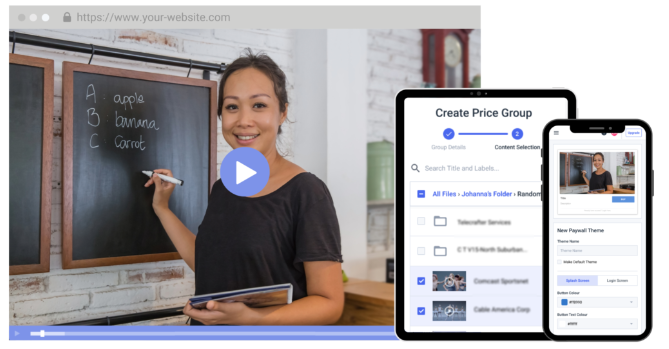
You can embed videos on your site without any proficiency in coding.
It is not difficult to embed video on your website, but it requires a few different tools and a little know-how.
Let’s look at how you can embed a video player on your website in 5 simple steps. These steps are the same for embedding live video or video-on-demand content.
1. Choose a Live Streaming Platform
The first step in embedding a live video on your website is investing in a live streaming platform. With countless streaming services available now, this can be a daunting task for broadcasters. This tool is used to manage and host all of your video content. Many of these live streaming websites also support monetization, security, and more.
Some of the top live streaming platforms include:
Again, YouTube and Vimeo are two free alternatives. These options are minimal in terms of features and capabilities, but they can be helpful for broadcasters with limited budgets.
Using a professional live streaming platform offers some distinct advantages, such as:
- Custom video player experience with white-label features
- Top-tier content delivery network (CDN) for professional live streaming quality
- Video monetization options
- Live streaming APIs that allow you to manage your content how you want
- Advanced live video analytics so you can get real-time feedback on the success of your streams
For more information on choosing a video streaming website to host your stream, please check out our live streaming platform comparison post.
2. Create a Live Channel
Once you’ve chosen a professional live streaming platform, it is time to create a live channel.
To do so in Mslive:
- Click the purple “Add +” button in the menu on the left.
- Select “Live Stream”
- When the window pops up, add a title and select “Standard” as your stream type.
- Click “Create”
Now you have created a live channel on Mslive to host your live stream. You need to create a live channel before creating an embed code that you can use to stream on your website.
3. Paste the Embed Code
Find the place on your site where you’d like to embed the video player. Open the HTML editor, and paste the embed code you copied from your OVP.
Preview the changes to make sure the code is working properly.
Using domain restrictions or signed embed codes, you can also share videos privately to ensure that your videos are only accessible on websites you own. This feature is available with many professional video CMS platforms, protecting your content even when you use a third-party live streaming website.
4. Save Your Changes
Save the changes, and publish the page or post you’ve edited. Again, test out the live site to make sure that your embedded video player has correctly set up.
It is a good idea to test run your live video stream before your broadcast is expected to start.
Now you know how to use Mslive to embed video directly on your website.
Embedding Live Stream Video for Mobile Devices and Desktops
Embedding live streaming videos to your desktop or mobile sites can be done without any proficiency in coding, as the iFrame code is provided for you.
With Mslive and most other video streaming platforms, broadcasters don’t have to worry about writing the correct embed code because the software generates code for you, making embedding live video easy.
You can copy and paste the iFrame or JS embed code directly into the HTML of your website. This method works well for both mobile and desktop sites. It’s a perk because watching videos on mobile devices has a rocky history.
Adobe’s Flash Media Player was the standard for playing videos for many years. This trend shifted with the advent of smartphones, specifically the iPhone, in 2007. Apple’s iOS operating system has never supported—and likely will never support— Flash technology.
Steve Jobs released a public statement about the technical flaws of Flash Media Player. He noted these flaws as why he didn’t use Flash for Apple’s iOS. This announcement created controversy and heavy speculation. There were many theories about Jobs’s motivations. However, shortly after that, Apple launched the HTTP Live Streaming Protocol to coincide with the debut of the iPhone 3.
Flash has declined ever since, especially for mobile operating systems. A few years later, Android followed suit by ditching Adobe Flash. As a result, Mslive and other live streaming platforms in the live streaming industry now integrate HTML5 into our embed codes. This feature helps you to create embedded players with compatibility across most devices.
Top 3 Mistakes To Avoid When Embedding Live Streaming Video in Your Website
Although the process for embedding live video in all the popular website builders is relatively straightforward, there’s still room for mistakes. Here are the top three ones you should avoid:
- Privacy setting: Confirm that the privacy settings of your live video are the same as that of your website page. That’ll ensure that all your website visitors can view the live video. For example, if you’ve put your live video behind a paywall for premium users, then make sure that your website page is also for that specific audience, so other users don’t run into any issues, such as being unable to watch the video.
- Update the page: Remember to update your page when/if you delete the live video. If your video goes down for whatever reason, the page will show an error of a broken link and negatively affect the user experience. It happens a lot with YouTube videos that are removed by the admin or deleted by the network due to policy violations.
- Check your plug-ins: Make sure you don’t have a plug-in on your website that prevents you from embedding videos in your website. The “Disable Embeds” plug-in on the WordPress site is an example of such a plug-in.
Conclusion
It’s fairly simple to embed live video on your website, whether you’re tech-savvy or brand new to live streaming technology.
Here at Mslive, we provide easy embed codes to copy and paste into your website’s editing platform. Most online website creators in the live streaming business will have unique ways of embedding a live video onto your website. Still, if you follow our instructions, it is easy to figure out.
Now that you’ve learned how to use Mslive’s streaming solution to embed live stream and on-demand video content onto your website and social media pages, it’s time to show off your content.
When you use Mslive to host your video content, generating embed codes, and adding your videos to your site will be a breeze.
#video streaming server open source
#open source media streaming server
#open source live streaming server
#srt streaming server open source
#docker video streaming server
#hls streaming server open source
#self hosted streaming media server
#self hosted video streaming server
#best open source video streaming server
#multicast video streaming server
#private video streaming server
#best video streaming server open source
#video streaming server hosting
#host your own video streaming server
#personal video streaming server
#video streaming server python
#windows media streaming server
#broadcam video streaming server
#live streaming server provider
#video streaming server github
#free radio streaming server hosting
#windows video streaming server
#host your own streaming server
#live video streaming server hosting
#open source live video streaming server
#radio streaming server open source
#building a video streaming server
#streaming server hosting cost
#open source game streaming server
#youtube live streaming server
#vps server for live streaming
#dedicated live streaming server
#audio streaming server hosting


Leave a Comment